Product Look Discounts
The Product Look Discounts feature allows you to offer special pricing when customers purchase complete looks, encouraging them to buy multiple complementary products together. This powerful feature can significantly increase your average order value by providing incentives for customers to complete their look.
Overview
With Product Look Discounts, you can:
- Set fixed amount or percentage-based discounts for specific looks
- Customize discount labels that appear in the customer's cart
- Add compelling discount messages to encourage purchases
- Control when and how discounts are applied
Setting Up Product Look Discounts
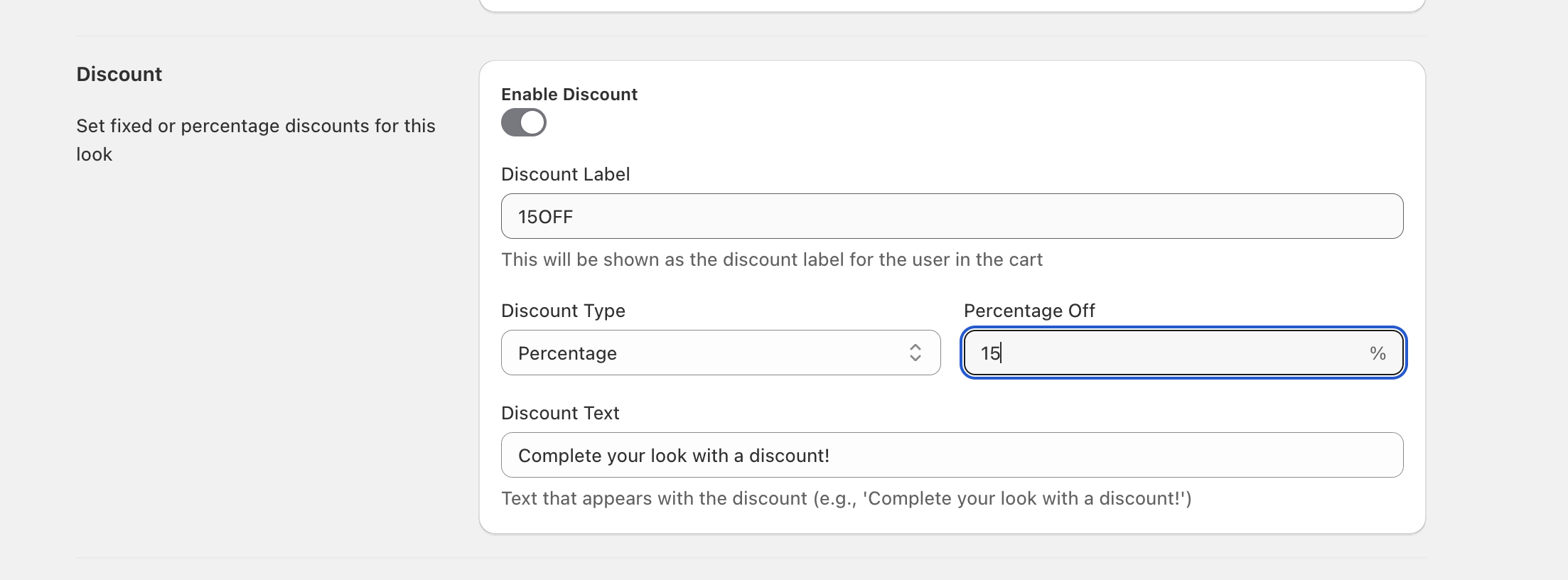
1. Enable Discount
To activate discounts for a specific look:
- Navigate to the look you want to add a discount to
- Find the Discount section
- Toggle Enable Discount to activate the feature
2. Configure Discount Label
The Discount Label is what will be displayed on the cart page when the discount is applied. This helps customers understand the value they're getting when they purchase the complete look.
Best practices for discount labels:
- Keep it short and clear (e.g., "15OFF", "Complete Look Discount", "Bundle Savings")
- Make it relevant to the products being purchased
- Use action-oriented language
3. Choose Discount Type
You can choose between two discount types:
Percentage Discount
- Offers a percentage off the total look price
- Great for promotional campaigns (e.g., "10% off when you complete the look")
- Scales with the total value of the products
Fixed Amount Discount
- Provides a specific dollar amount off
- Ideal for encouraging specific purchase amounts
- Easy for customers to understand the exact savings
4. Set Discount Value
For Percentage discounts:
- Enter a value between 1-100
- Example: Enter "10" for a 10% discount
For Fixed Amount discounts:
- Enter the discount amount in your store's currency
- Example: Enter "25" for $25 off
5. Add Discount Text
The Discount Text appears alongside the discount to provide context and encourage the purchase. This is your opportunity to create urgency or highlight the value.
Effective discount text examples:
- "Complete your look with a discount!"
- "Save when you buy the full outfit"
- "Limited time: Get 15% off this complete look"
- "Bundle these items and save!"
Example Configuration
Here's an example of a well-configured Product Look Discount:
- Enable Discount: ✓ Enabled
- Discount Label: "15OFF" (This will appear on the cart page)
- Discount Type: Percentage
- Percentage Off: 15
- Discount Text: "Complete your look with a discount!"
This configuration would give customers 15% off when they purchase all items in the look, with "15OFF" displayed as the discount label on the cart page.
Tips for Success
- Test Different Discount Amounts: Start with smaller discounts and test what resonates with your customers
- Use Clear Messaging: Make sure customers understand they need to buy all items to get the discount
- Create Urgency: Consider adding time-limited language to your discount text
- Monitor Performance: Track which discount types and amounts drive the most conversions
- Seasonal Promotions: Adjust discounts for holidays or special events
Important Notes
-
No Discount Codes Required: This feature uses Shopify Functions to automatically apply discounts when all items from a look are added to the cart. Customers don't need to enter any discount codes.
-
All Items Must Be Present: When an item from a look is removed from the cart, the discount will be automatically removed. All look items need to be in the cart for the discount to be applied.
-
Multiple Look Discounts: Adding multiple looks with different discounts will apply a discount for each look. Each complete look in the cart gets its own discount applied.
-
Shopify Limitations: There are some limitations from Shopify which may prevent discounts from being applied in certain situations, such as when the cart size exceeds certain limits.
-
Discount Priority: Look discounts take precedence over Booster discounts if you have both configured. Think of booster discounts as a fallback for all looks that don't have a specific discount added.
